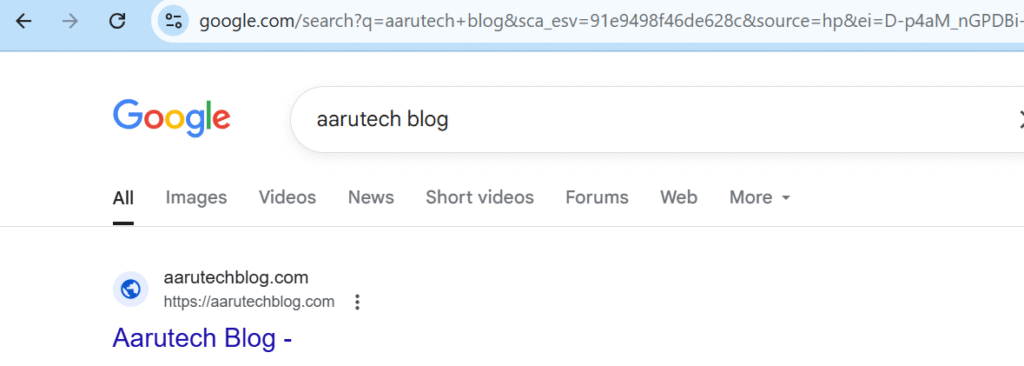Steps to get new website indexed by Google
Creating a new website is exciting, but it can be frustrating when your site doesn’t show up on Google search results. You’ve launched your site, but it feels like Google just isn’t noticing it yet. Don’t worry — this is a common issue for new websites, and the good news is that it’s usually easy to fix.
In this Blog, we’ll walk you through why your new website might be missing from Google search and the exact steps you can take to get it indexed and ranked quickly. This blog will be perfect for you to provide the solution.
I have created another site for the blogs i.e. aarutechblog.com, when i search in google, site can not be find, seems below error. you may also have the same error.

How to Get Your New Website Indexed and Found on Google
Follow these steps to get your website discovered by Google:
1. Check “Discourage Search Engines” Setting
A. Go to: WordPress Dashboard → Settings → Reading
B. check for : ☑️ “Discourage search engines from indexing this site”
C. ❌ Make sure this box is unchecked
✅ Then click Save Changes
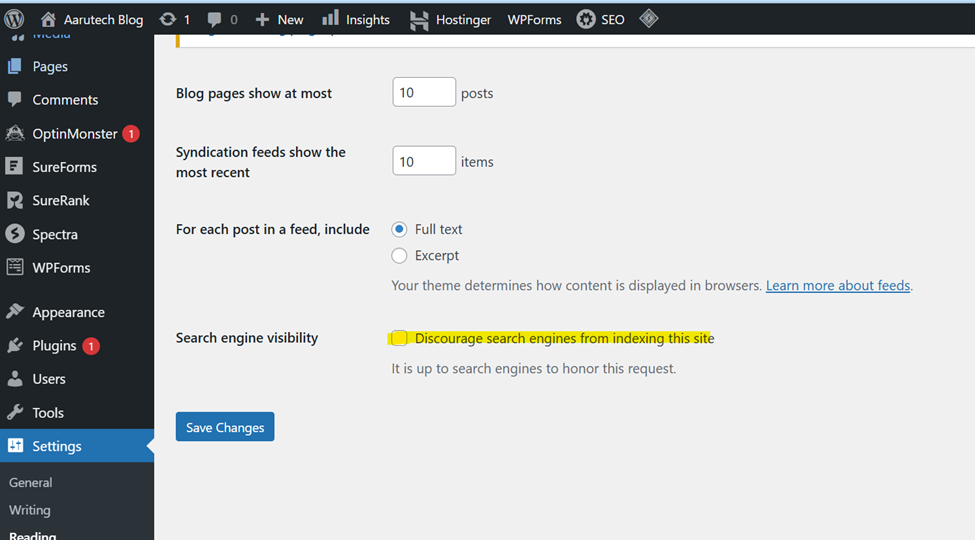
2. Check if Site Is Indexed by Google
Use Google Search like this: site:yourdomain.com,
👉 Example: site:aarutechblog.com
If nothing shows up, your site is not indexed.
If some pages show, but not all, Google has only partially indexed it.
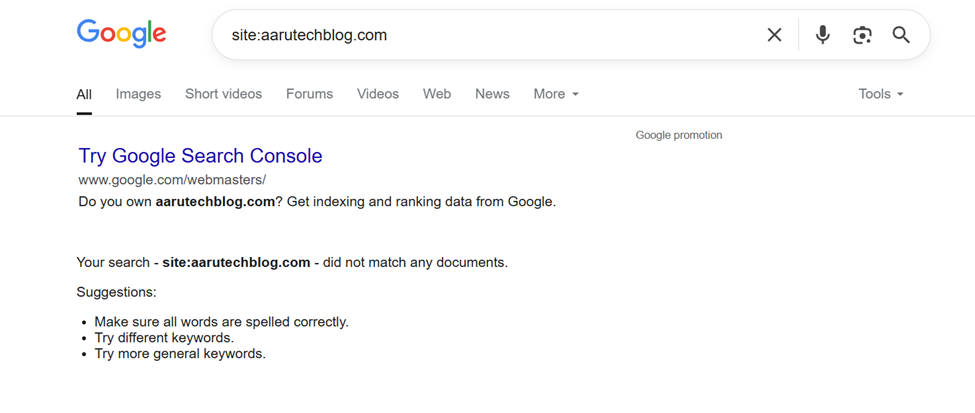
3. Submit Your Site to Google Search Console
this is to tell google your site exists
A. Go to https://search.google.com/search-console
B. Add your domain (e.g., example.com), in my case aarutechblog.com
C. Verify ownership (via DNS or HTML file)
D. Submit your sitemap: Sitemap URL (typical)
arduino
CopyEdit
“https://yourdomain.com/sitemap.xml“
For your information Most SEO plugins like Yoast SEO or Rank Math create this automatically.
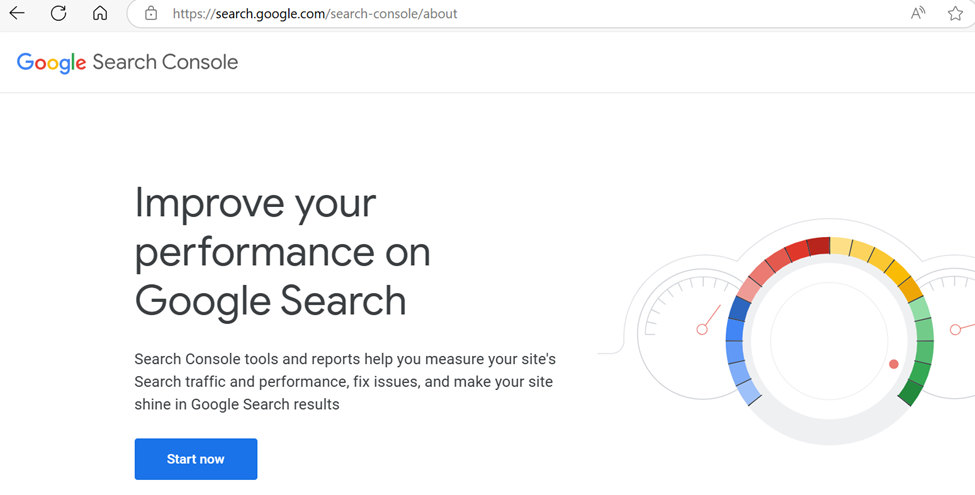
click on start now and you will see below screen with your domain.
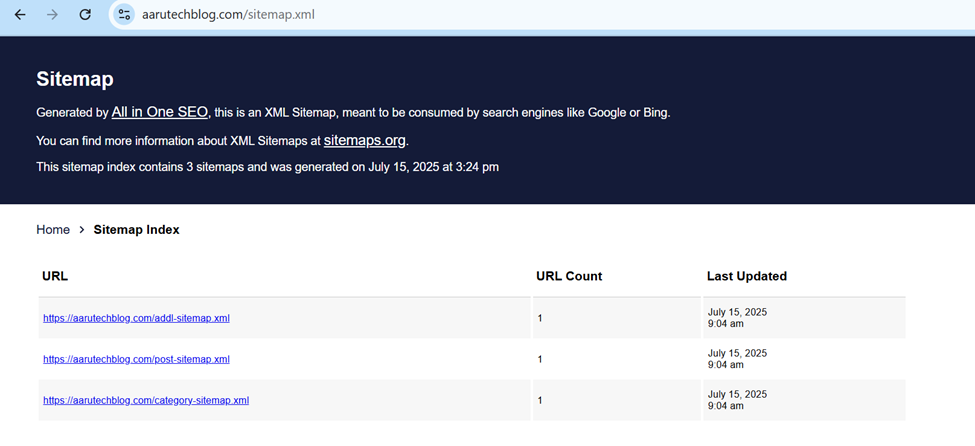
4. Install an SEO Plugin
You can add All in One SEO in your Plugins and fix the indexing issue
go to: all in one SEO – > Search Appearance -> Content type
Show in search result -> Yes
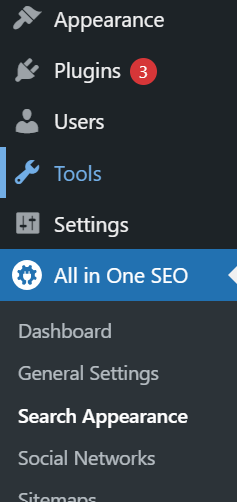
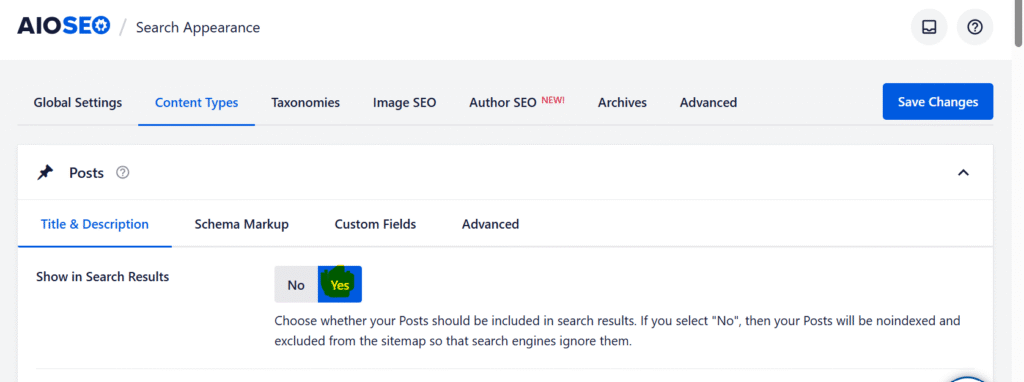
Important Note
After all doing above setting and checks, you will be able to search your newly created website on Google.
Some time it can take one day after doing all setting to loop in Google indexing, so just wait for a day and then search again.
If you still can not see your website then leave the comment and error message. My team will help you on this.
below is the screen shot of the site after making all setting and checks as per above advise.
searching site on google as per above step 2, before there was no indexing and after doing all checks and configuration. site is visible on Google.