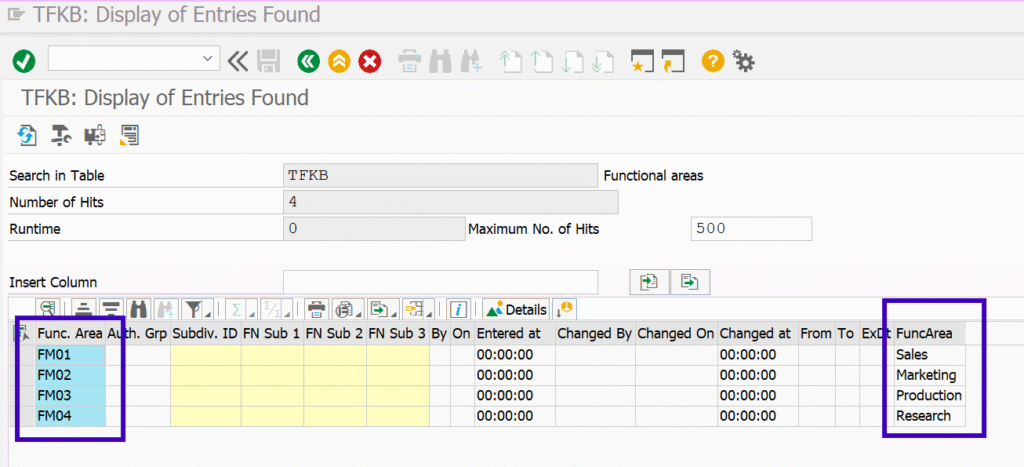Hello Reader, in this SAP blog you will learn about Functional Area in SAP and how to create functional area in SAP. i will have the tcode, table and SPRO navigation that will help to access the configuration.
Functional Area
In SAP, Functional areas help organize expenses by type of activity — like sales, admin, or production. To make this work smoothly, you need to connect each cost center type with a functional area in the system settings. Once that’s done, SAP can automatically pick the right functional area when costs are recorded.
Key Points to remember about Functional Area:
- Functional areas explain why a cost was incurred — e.g., production, sales, administration, or R&D
- Required for companies that report costs by function (instead of by nature), especially for legal financial statements.
- It generate the profit and Loss statement.
- Functional Area always assigned to Cost center category in the configuration, so the system understand how to categorize the expense.
- when you setup its helps for automatic derived during posting.
- FM support Transparency in Financial Reporting, which means stakeholder can see the which part of the business is using resources.
Use of Functional Area
Functional Area are mostly used in Financial accounting (FI) and Controlling (CO) for the expense tracking and reporting.
Functional Area Examples:
- Sales
- Research and Distribution
- Marketing
- Production
- Administration
- Manufacture
How to Create Functional Area in SAP
to create function area you can use the t-code or SAP Menu Path
Functional Area Tcode: OKBD
Functional Area Menu path: SPRO > SAP Reference IMG > Enterprise Structure > Definition > Financial Accounting > Define Functional Area.
Functional Area Table: TFKB
Creation of Functional Areas in SAP
Below i will provide step by step details with screen shot to make easy understand and you will learn how to create Functional Area in SAP.
Step 1. Login to SAP system using user name and password.
Step 2. enter the tcode OBKD
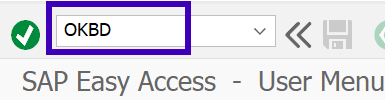
Step 3. on the change view functional area screen, click on New Entries to add functional Area.
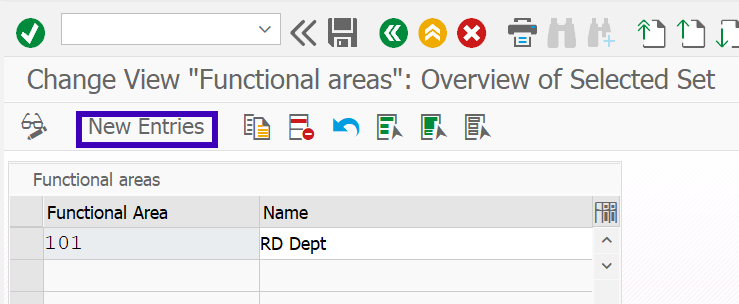
Step 4. Provide the below details to on functional area screen.
.Functional Area
Name of Functional Area
Example: we will take the below example to define the Functional Area.
- FM01 – Sales
- FM02 – Marketing
- FM03 – Production
- FM04 – Research
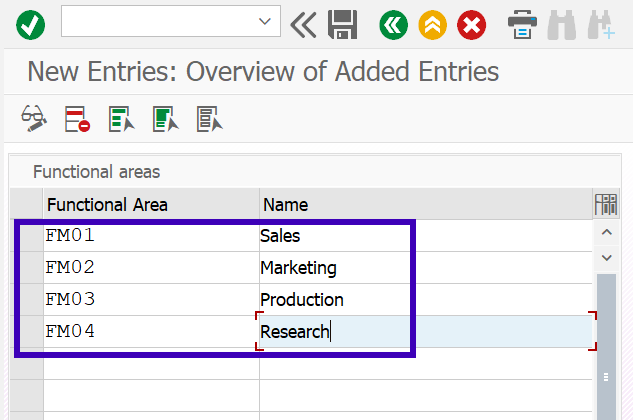
Then Save the Functional Area.
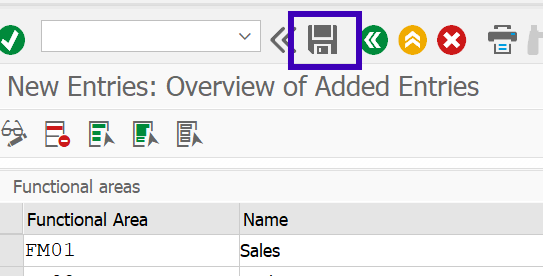
After entering all the details, save the records.
So now the system will prompt for customize the request number in transport, select the number and save it.
Functional Area – Table
After creating the functional area we will check the newly created record in table
Step 1. Enter tcode SE16N
Step 2. enter table name TFKB, then execute
Step 3. Newly created functional area are displayed in the table