Before starting to create Profit center group, i will give sort overview about Profit Center group.
What is Profit Center Group?
Profit Center group is a collection of profit centers that is structured into Hierarchy, which allow you to followings:
- You can create same group with similar related profit center.
- PC group perform aggregated reporting ex: total revenue by region or business unit
- Set authorizations and control who sees what data and who can only create the data.
- Use the group in standard SAP reports and transaction codes.
where Profit Center group used:
- Authorization: you can assign access to user or specific user for specific group or all.
- Allocations and Assessments: Distribute costs across grouped profit centers.
- Reporting: you can run the report for an entire PC group.
- Planning and Budgeting: Organization can plan the budget based at group level
Profit Center Group can created only in ERP? or any other SAP Product
Profit center group can create in SAP ERP and SAP MDG as well, now we are talking about creation of PC group in SAP MDG.
We will start the process to create PC group in SAP MDG using Fiori.
Step 1. Login to SAP Fiori and enter user name / Password
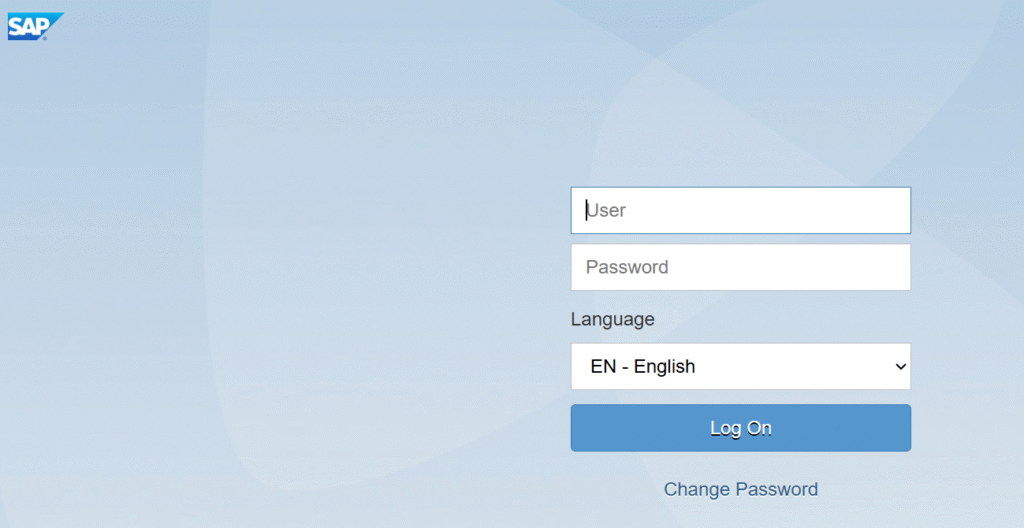
Step 2: select the app “Manage Profit Center Group”
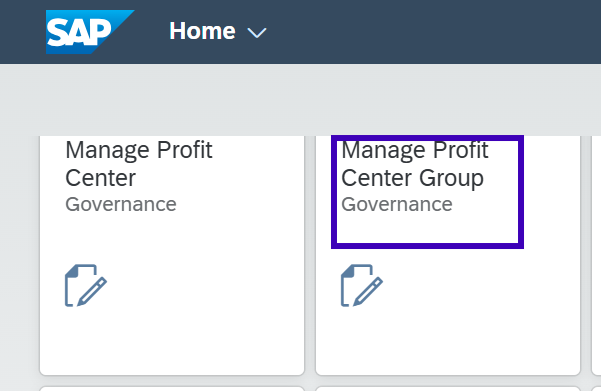
Step 3: Click on New
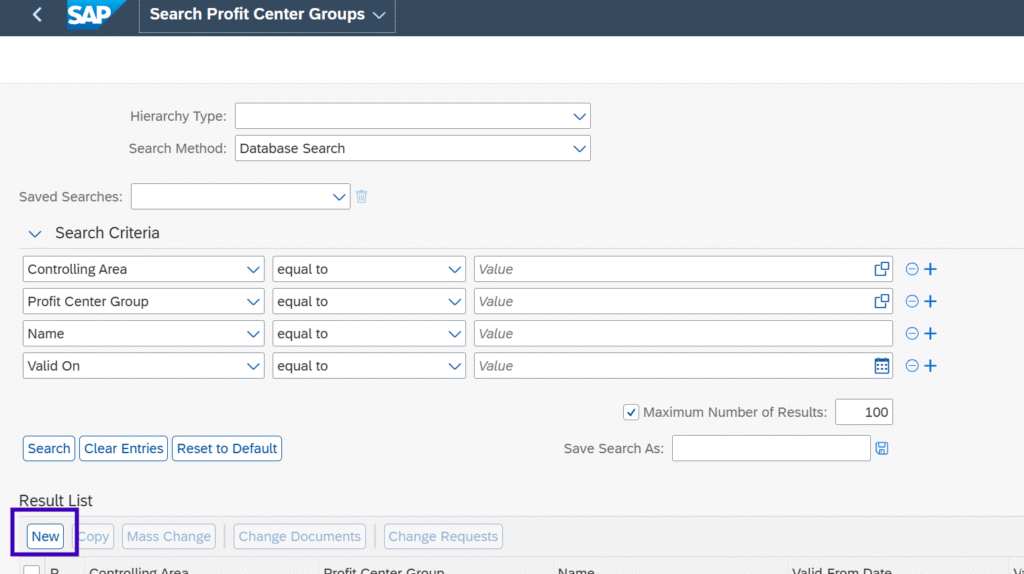
Step 4: Change Request Details screen will Pop up
select the change request type – there are two type for selection, you have to select one change Request.
- PCG1P1 – Create Profit Center group, using this CR you can only create the Profit center group, but then you need to perform another step to assign hierarchy to profit center group. Generally we avoid to select this change request type otherwise user has to perform two steps.
- PCG1P1 – create PCTR group with Hry. assignments, using this CR type you can create PC group and can assign the Hierarchy within same step so no need to perform another step. Highly recommendation to use this CR type.
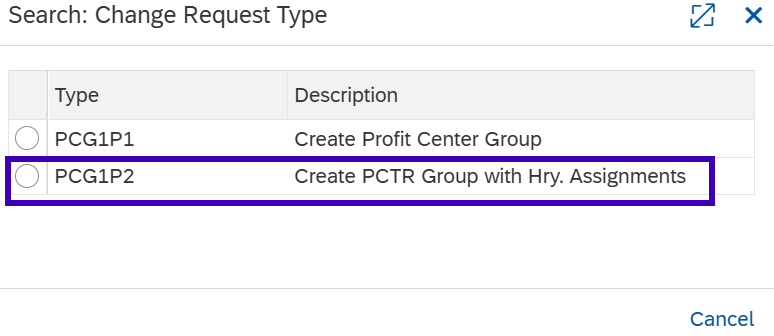
Select the Edition, then click on OK. for the details of Edition you can visit to below link
What is an “Edition” in SAP MDG? (Simple Explanation with Example) – AarutechBlog
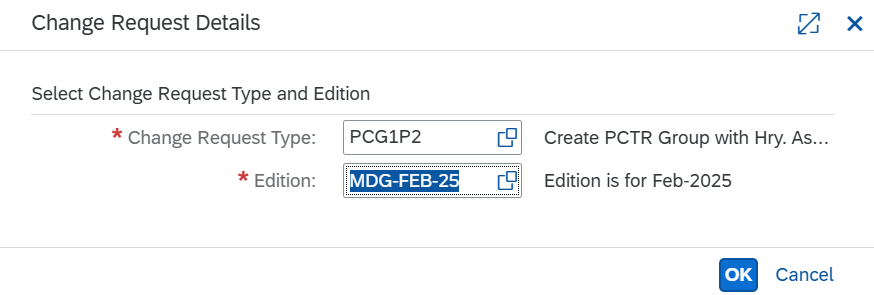
Enter the below Details on Screen, you will learn each field Meaning and purpose.
- Description: enter any description to identify the change request
- Change Request – Auto generated number by the system, using change request number you can track the change History.
- Reason: Come from the config setting, if you have enabled Reason to use on Change request then you can select, else it will be freeze value.
- Replication Timing: you can go through this link to understand how its work it will clear all the concept. What is an “Edition” in SAP MDG? (Simple Explanation with Example) – AarutechBlog
- Controlling Area – select the controlling area from the LOV
- Profit Center Group / Name – enter the profit center group sort code and the Name
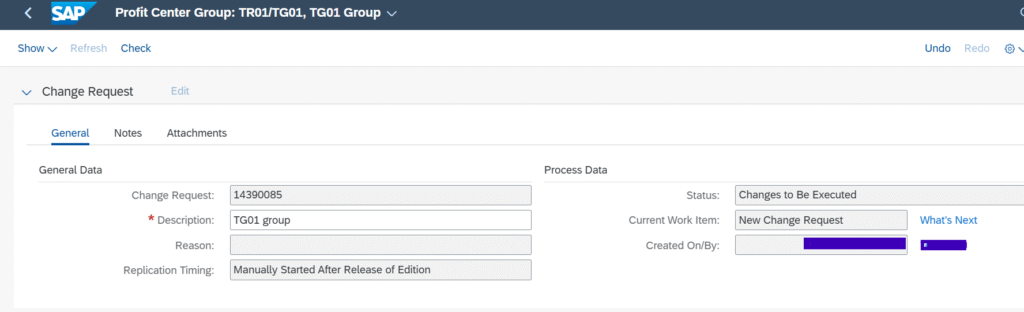
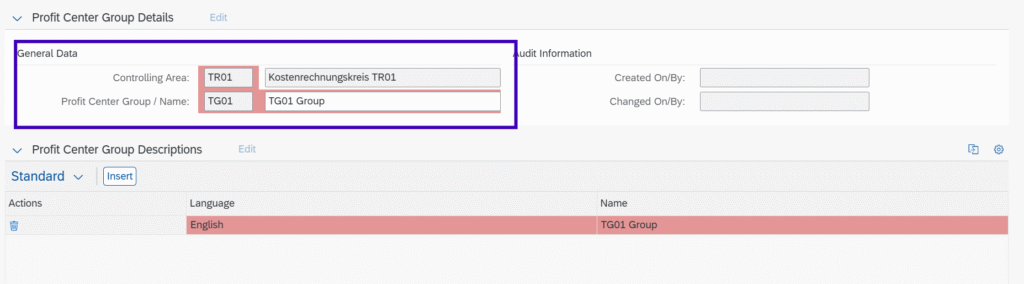
then you have to give the hierarchy assignment after completing above details.

Click on New and assign the hierarchy

there are two ways to give the hierarchy assignment.
- in above screen we can give the value directly on the field example Hierarchy / Parent type/ parent Node
- if you don’t know the exact name of the hierarchy then you can click actions and give the just parent group name and then select it will be assigned all automatically.
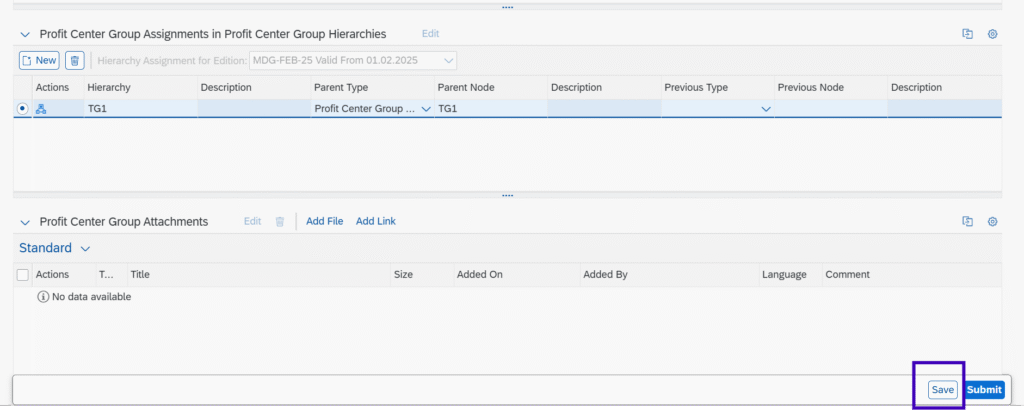
Click on save

click on submit, it will go to the next approver and as request is approved then final change can be seen on the serach screen.

we can see the change request is approved and status is Final check Approved
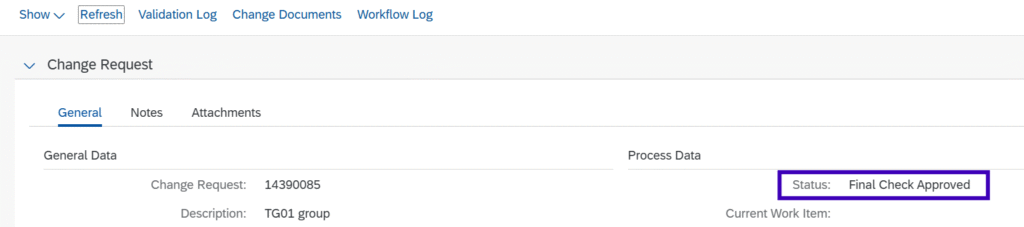
Search the profit center group on search screen
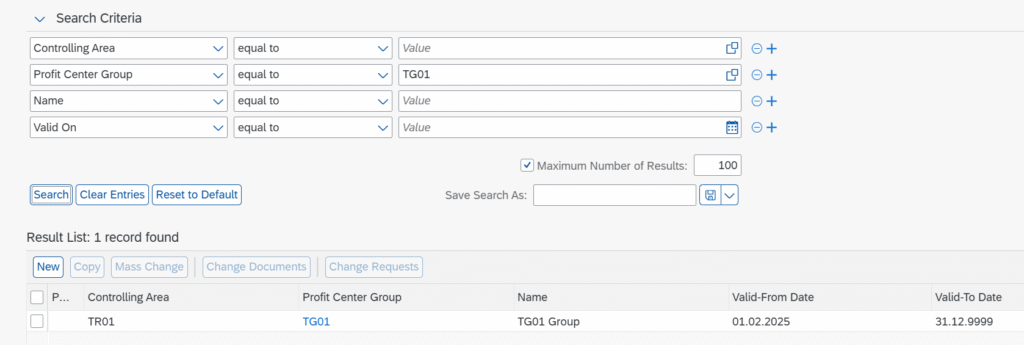
You have learn how to create profit center group in SAP MDG.