ADFDI is an Excel Based Tool. It is used to manage large volume of data from Oracle Cloud Applications by using an Excel Sheet.
In Oracle Cloud, usually data is imported/uploaded through two Excel tools:
- FBDI
- ADFDI
FBDI is more useful when the volume of data is in bulk, but when the data is not very large, then we can go for ADFDI.
ADFDI Excel relates to Oracle Application, and we cannot enter invalid values in the ADFDI Excel Sheet. It will not allow to upload invalid values. Like a normal Excel sheet, we can insert, delete, copy, and paste the required values.
The person can also search for the values by double-clicking on the cell. So, through selecting the online data, the chances of entering invalid values become reduced.
To use ADFDI feature in Excel, it’s required to install ADF Desktop Integration Add-in for Excel.
This can be divided into 2 steps:
- Download the ADF Desktop Integration Add-in for Excel from Oracle Applications.
- Prerequisites/Setup in Excel to Enable the Add-in.
Step 1: Download the ADF Desktop Integration Add-in for Excel from Oracle Applications
Login into the Oracle Fusion Cloud Application.
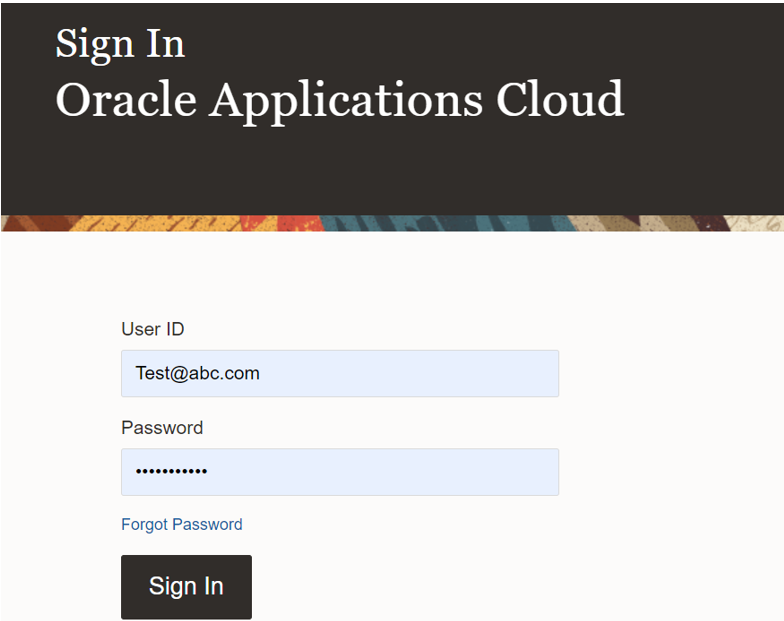
Created a Demo User for Testing Purpose
Navigation:
Tools>>Download Desktop Integration Installer.
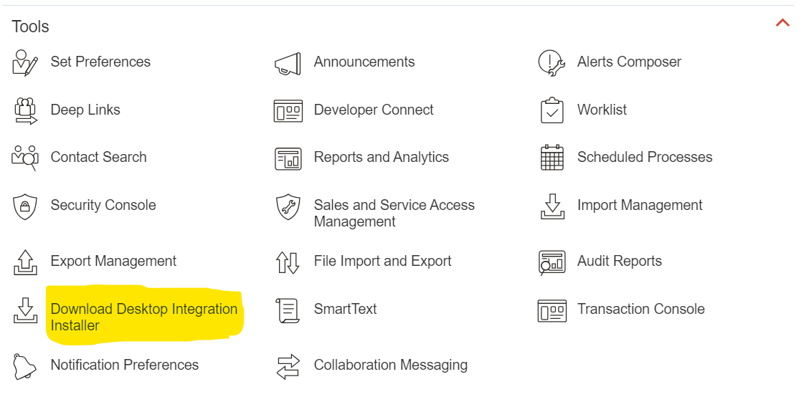
Check for the Download Desktop Integration Installer Existing in Tools or Not.
Download Desktop Integration Installer is not available for the User.
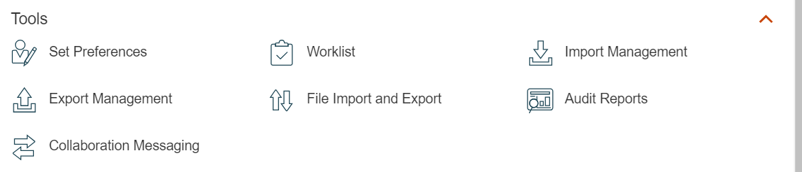
Download Desktop Integration Installer is Missing for the Newly created User.
Scenario 1: Download Desktop Integration Installer is not available for the User.
Download Desktop Integrator Privilege (ATK_DOWNLOAD_DESKTOP_INTEGRATOR_PRIV) is missing for the User. This privilege is required to allow the Option for “Download Desktop Integration Installer “.
According to Oracle every user must be assigned at least one Abstract Role.
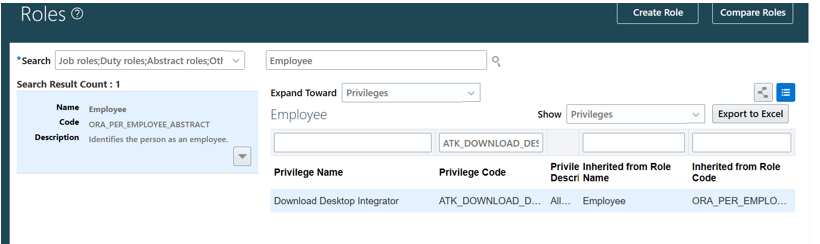
Employee Abstract Role consist Download Desktop Integrator Privilege
This privilege is associated with Employee Abstract Role.
Add Employee abstract role to the User.
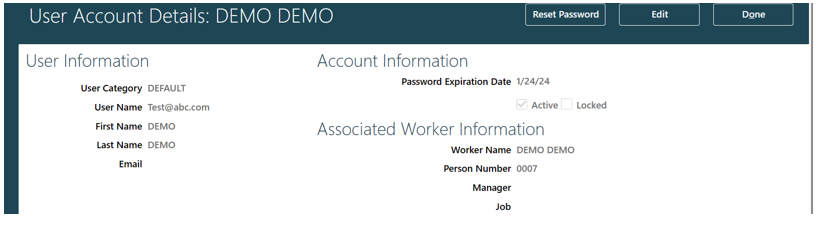
Click on Edit
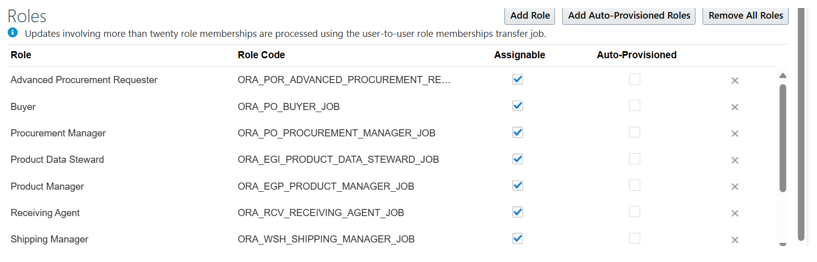
Click on Add Role
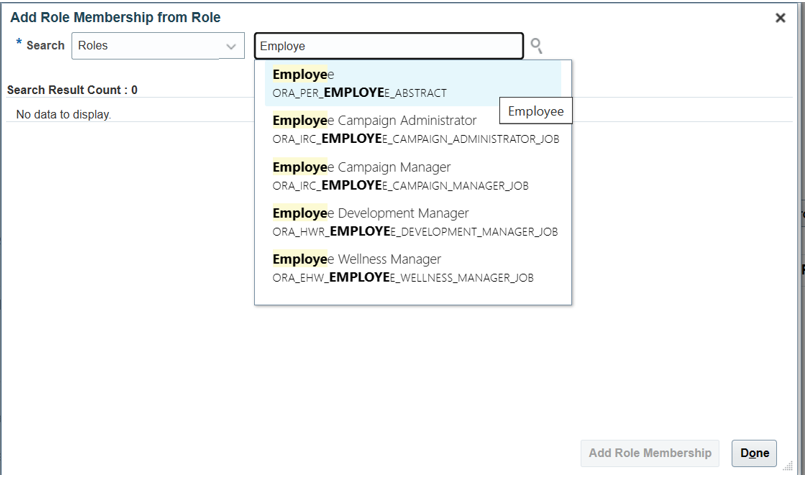
Search for Employee Role and Select.
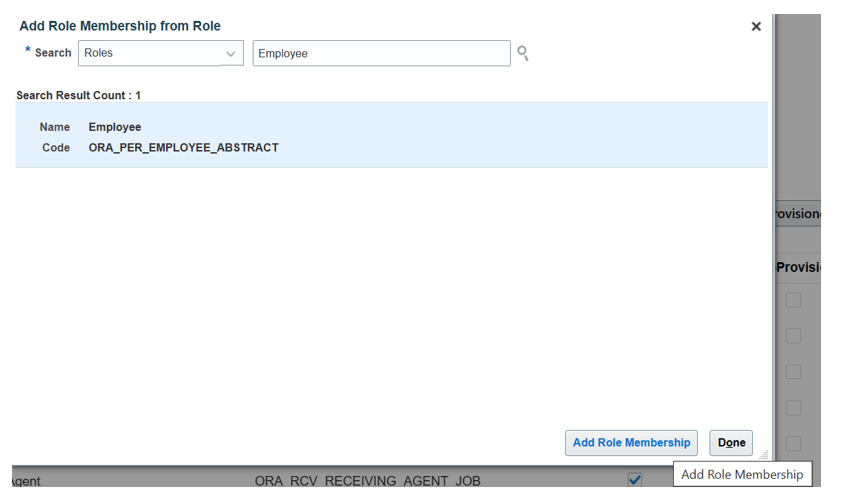
Click on Add Role Membership
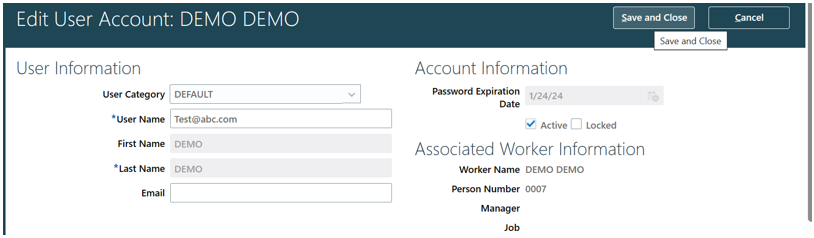
Save and Close
Then Login with the Test User after adding the Employee abstract Role.
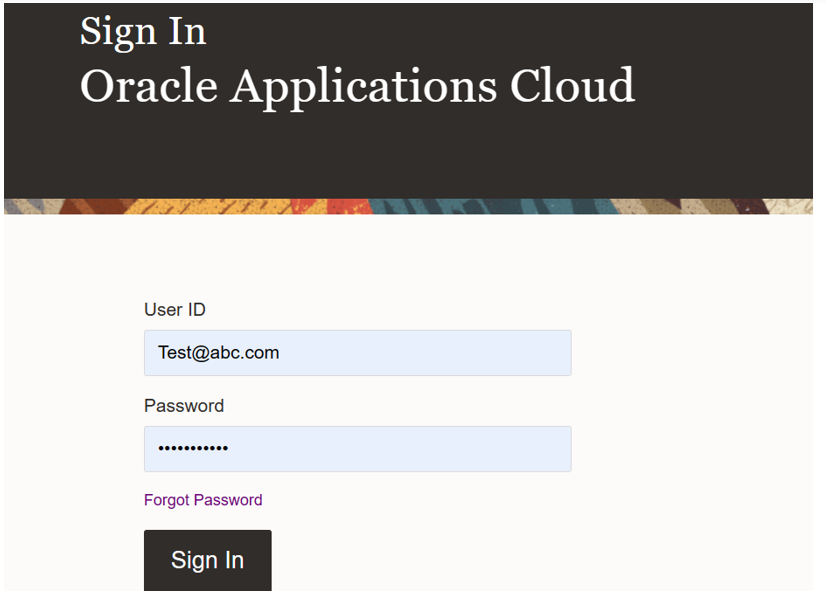
Login with the Test User after adding the Employee abstract Role
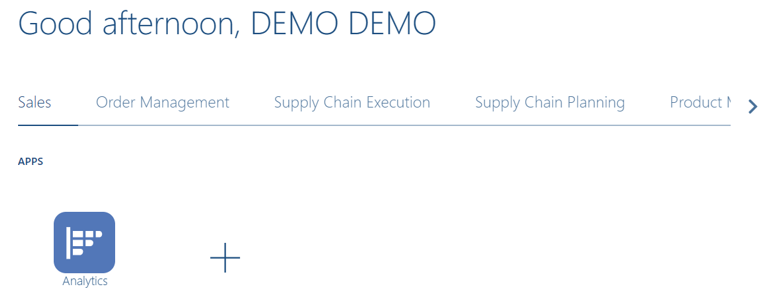
Select Tools
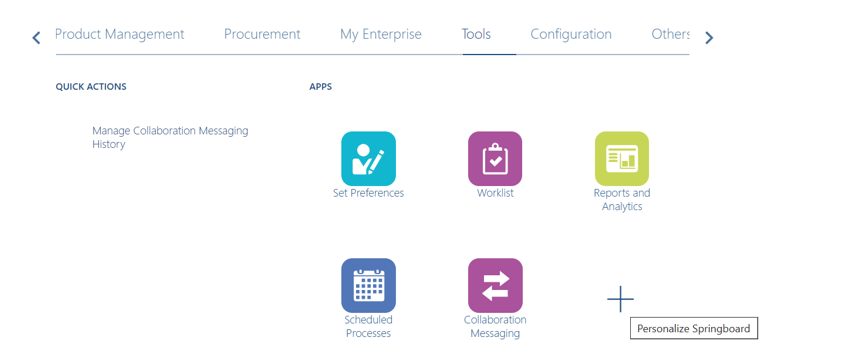
Click on Personalize Springboard
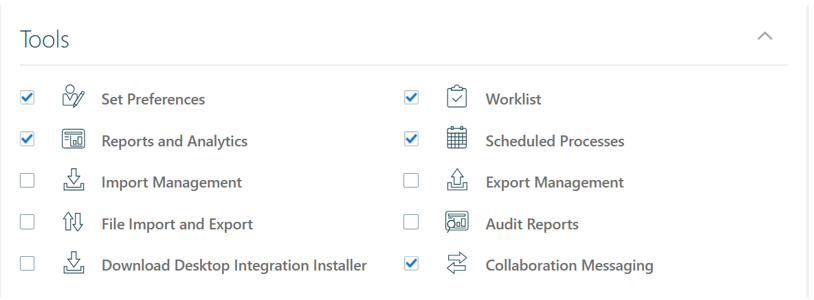
Enable the Checkbox for Download Desktop Integration Installer
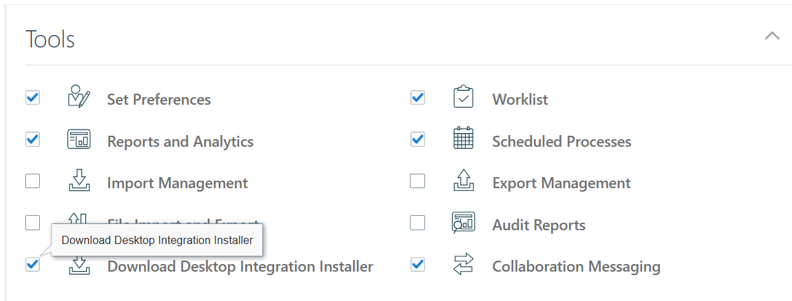

Save and close the form and check once again to whether user can see the Download Desktop Integration Installer under tools or not.
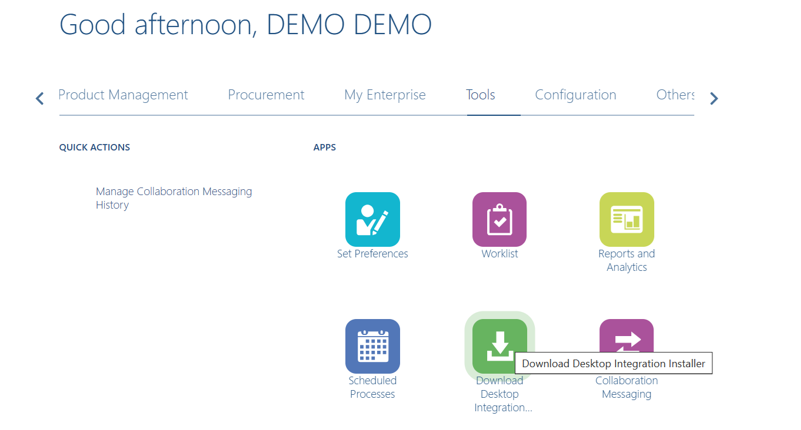
Now User can see the Download Desktop Integration Installer Icon.
Click on the Download Desktop Integration Installer Icon.
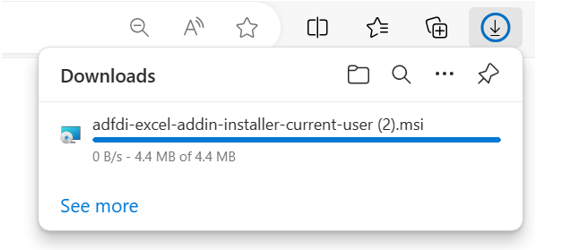
The excel add-in will start to be downloading and we can see it in the Downloads area of the browser.
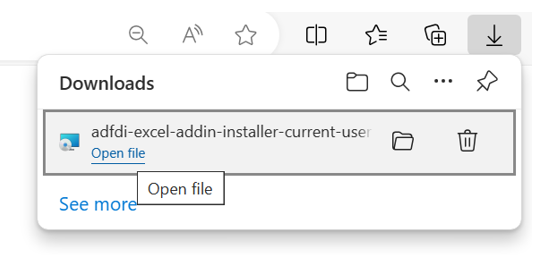
Once the downloading is completed click on Open file.
It will install the add-in in the system, and we can see it in our installed apps in settings.
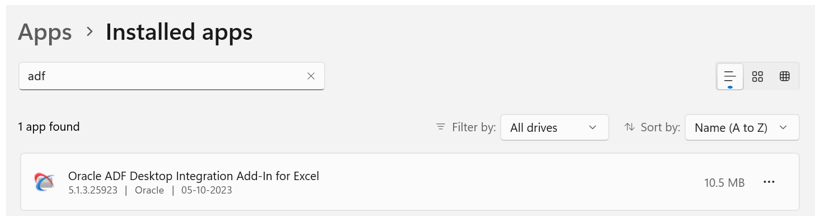
Now Step 1 is completed.
Step 2: Excel Setups for the Activation of ADFDI add-in.
Open an Excel file and Navigate to ” File “ option in Excel.
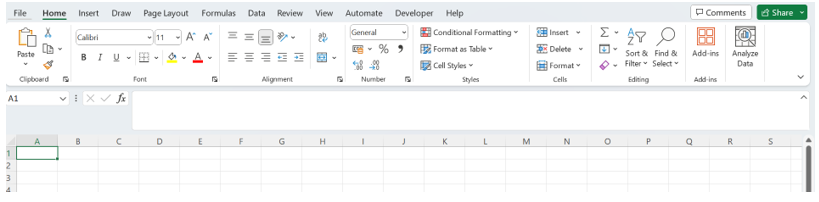
Select File option from Excel.
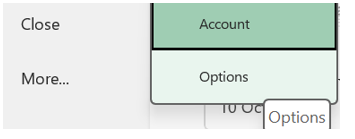
Under file, Choose Options.
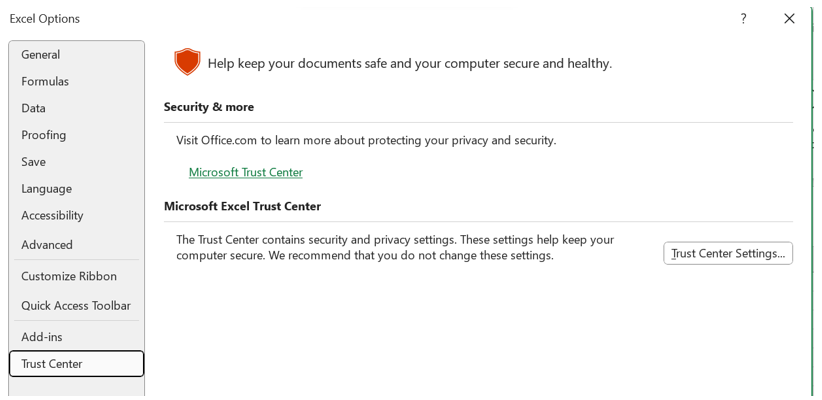
Select Trust Center.
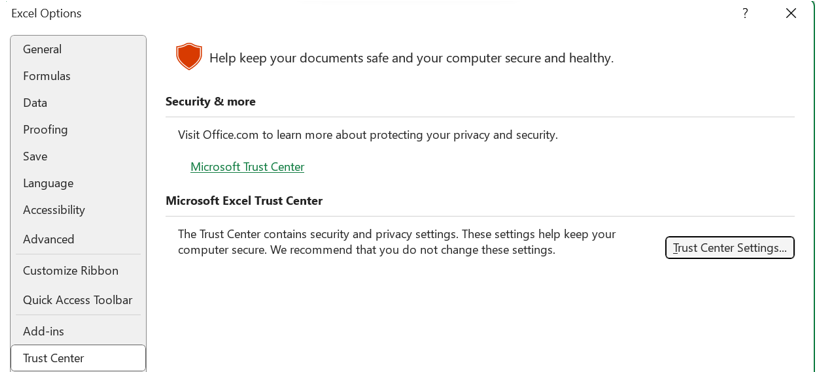
Click on Trust Center Settings.
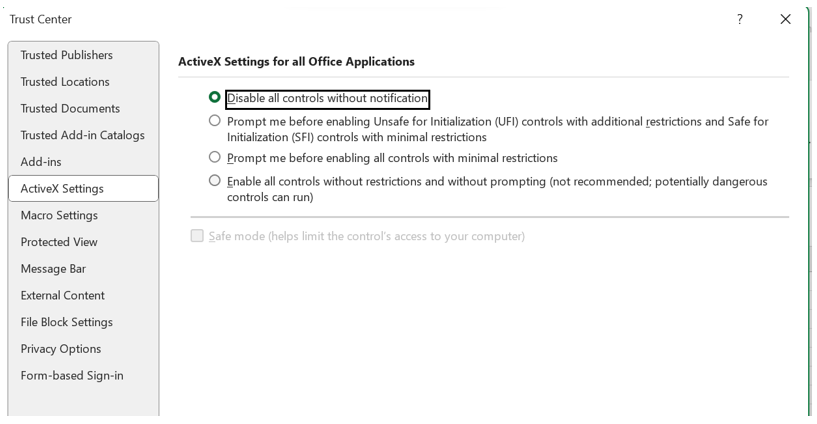
Select ActiveX settings and Enable 4th Option.

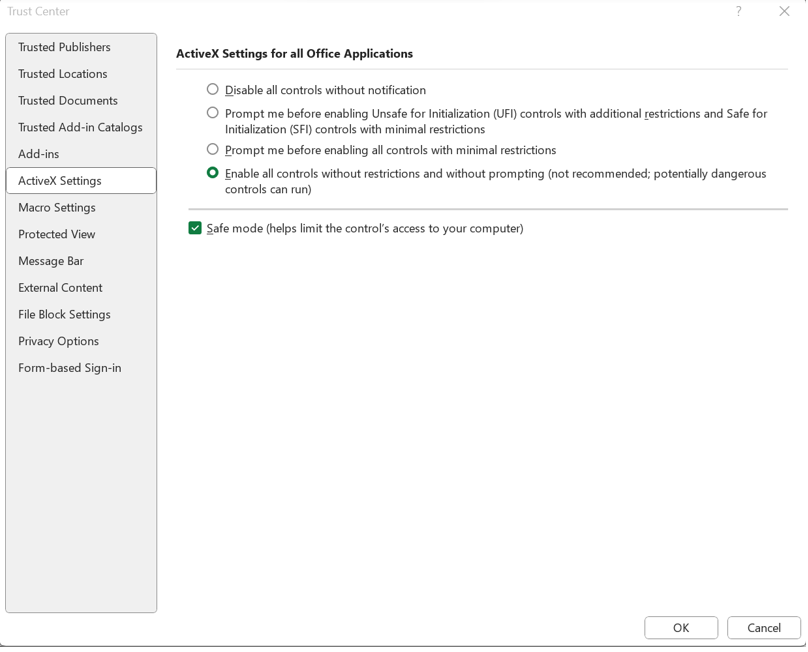
Click on OK

Then Select Macro settings and enable the 4th Option
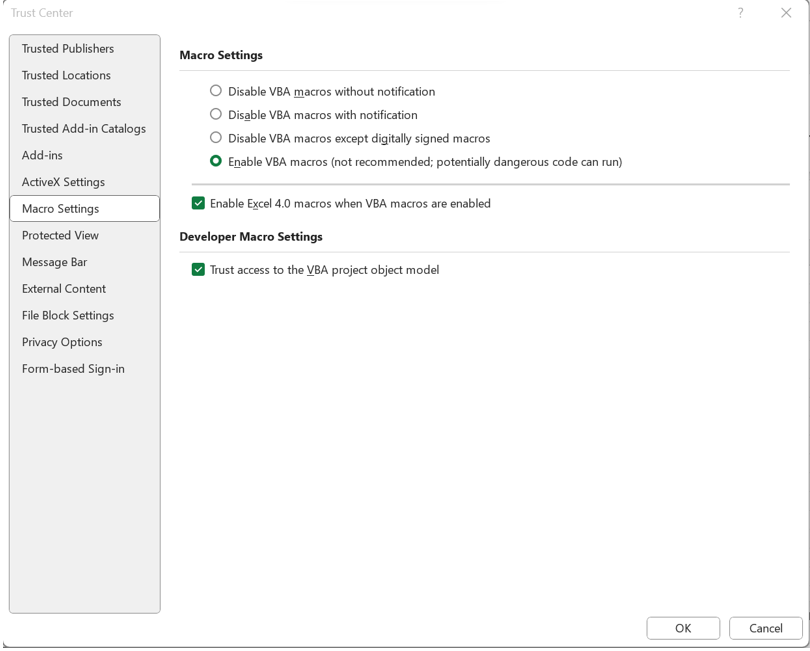
Click on OK.
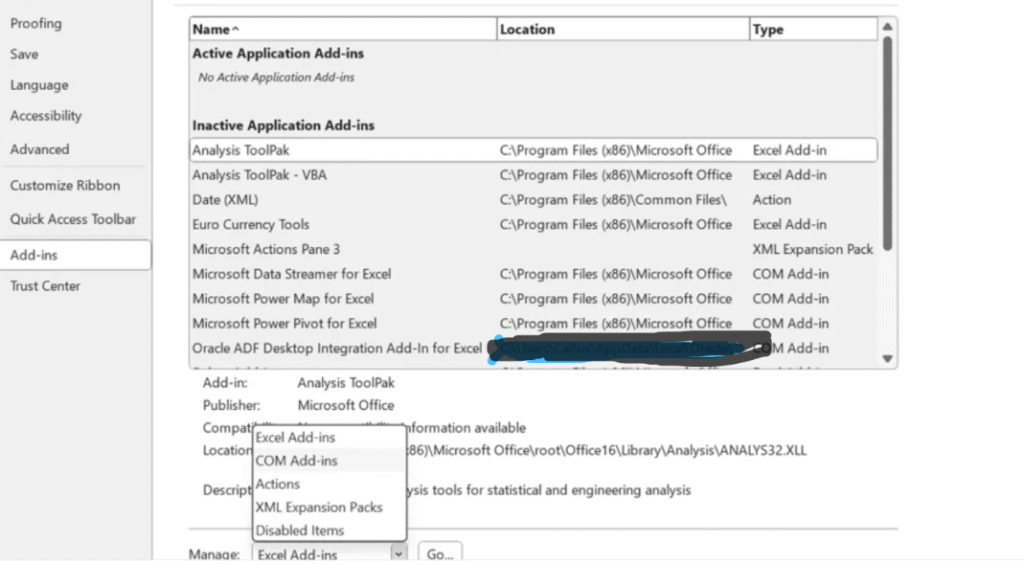
Select Add-ins and Select COM Add-ins and click on Go.
(COM Add-in Means – Custom made or Downloaded or third-party Add-ins for adding extra features to the Existing Application).
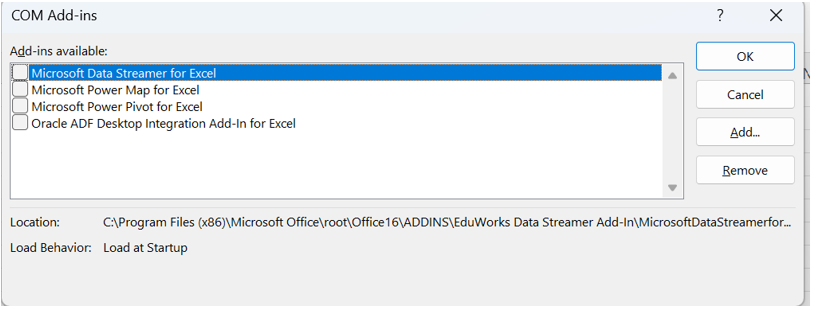
Select the Oracle ADF Desktop Integration Add-In for Excel and click on Ok.
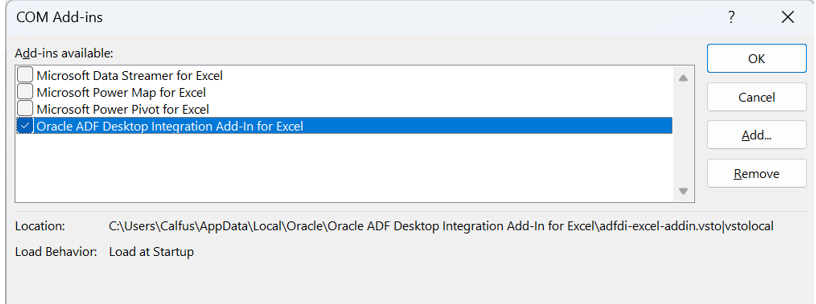
Select and Click on OK
Check in the Excel whether the Add-in is added or not.
Close the Excel Sheet and Open again, then click on the “ File ” option in Excel.
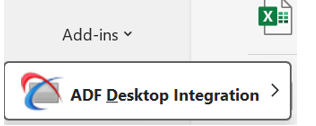
ADFDI Add-in is Successfully Added in Excel.